I've suggested changing the audio codec in Avidemux from the default Twolame to perhaps FFM MP2 or FFM AC3. Sometimes it takes a little experimentation until you hit the right mix. The problem, of course, is that transcoding can take a few hours and experimenting can be frustrating. You can cut down the time Avidemux takes to transcode at the expense of quality by selecting the DVD codec rather than the default 2-pass DVD (lavc) under Video on the left side of the Avidemux window. The best I can say is keep on trying. Even in Windows transcoding can be a frustrating experience.
The other option I suggested was to try another program to do the transcoding. DeVeDe uses another method to transcode video, so it may work where Avidemux doesn't. It can also author a DVD, but it won't create menus. If you want menus you can use another program such as DVDStyler to author it.
DeVeDe should be available in your distribution's repositories. Mary-Ellen uses Ubuntu, so she should be able to install it with Synaptic.
When you first open DeVeDe you are given the option of choosing different discs to create. Select Video DVD.
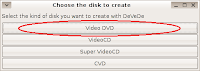
Under Files on the top rigtht of the window, click Add.

Select the file you want to convert. You also need to select the video format here. It defaults to PAL/SECAM, which is used in Europe, so if you live in North America you'll want to change this to NTSC.
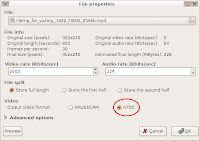
Click OK. Now we want to choose how the converted file will be saved. Choose Only convert film files to compliant MPEG files if you want to save the file as an MPEG-2 file and author it with another program such as DVDStyler. I've shown how to use DVDStyler in my Blogcritics article.
Create disc structure will make a VIDEO_TS and AUDIO_TS folder with the menu files and VOB video files necessary to create a DVD. These can be used by a disc burning program to make a DVD.
We're going to Create an ISO or BIN/CUE image, ready to burn to a disk. Click that option, then click Forward.
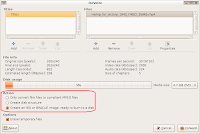
Select where you want the image saved, and name it. Click OK.
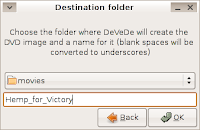
DeVeDe will now spend some time transcoding the movie and creating the disc image. Time to have some dinner, watch TV, or have a nap.
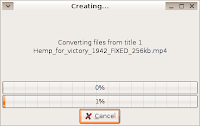
Once it's done, we have to burn the image to a DVD. In Gnome it's really easy. Just open up Nautilus, the file manager, find the iso image, right click it, and select Write to Disc.
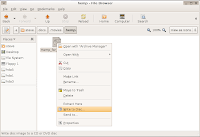
It's almost as easy in KDE. Find the iso file in Konqueror, right click it, go to Actions and then select Write CD Image with K3B. When K3B pops up, click Start.
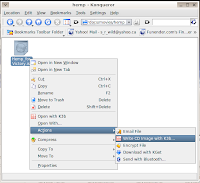
That's it. I hope this helps. Let me know if you have any suggestions or problems. And I know the example movie I use is, umm, odd. It's for my next Blogcritics article, which I'm going to get to at any moment now. Really.
No comments:
Post a Comment