Wednesday, January 31, 2007
Linux for Moms
I burned an Ubuntu Live CD for her to try out, but I was actually pretty disappointed with it. One of the things she needs to have is an office suite. I'm sure Openoffice will do the trick for her, but it took forever to open with the live cd. I warned her that running Linux from a cd would be much slower than from the hard drive, but it was ridiculous. She did get to see a video of Nelson Mandela explaining what "ubuntu" means, though. She thought that was pretty neat.
Next time I'm over I'll just install the Windows version of Openoffice and get her to try it, or just install Ubuntu on her computer as a dual boot.
It's cool that she's so open to it. I was talking to a friend on the weekend who's a Unix system admin who thought Linux was difficult to install and maintain.
I have a review of an O'Reilly book that needs to be done, too. I finished reading it last Saturday, but want to go over it again and make some notes. I sort of geeked out when I got it and read straight through it. There's another book available from the same publisher, but I'd like to get the review out for this one before requesting another. Plus I just asked for a review copy of another book (a science fiction anthology) and don't want to over-commit myself.
Sunday, January 21, 2007
Simple DVD Re-Authoring in Linux
Sometimes, though, when you put in a DVD you are subjected to endless previews, piracy warnings, and splash screens that can last minutes before you finally get to the menu. It's not too bad when you can skip them, but some DVDs disable the "next" button, forcing you to sit through them.
If it's a movie you only watch once or twice it may not be a big deal, but if it's one you want to see over and over again it is especially irritating. When this is done with kid's movies it's almost unforgivable, as they tend to enjoy watching the same video many times.
K9Copy will allow you to re-author your annoying, but beloved, DVD to skip all the content that annoys you, while letting you keep the movie and extras that you enjoy, resizing the movie to fit on a 4.7 GB disc if necessary. It will also let you put the original DVD away from harm. Any horrible accidents involving your DVD, peanut butter, and the dog will be restricted to the copy.K9Copy should be available in your distribution's repositories. If not, there are packages for various distributions here.
We are going to re-author Shrek 2. It's a great movie, but there are almost 5 minutes of splash screens and previews before you are allowed to get to the menu, and they are not skippable. We're going to make a good DVD even better.
Insert the DVD into your DVD drive and open K9Copy. If you don't see a list of the DVD titles in the window, clicking on the folder at the top left will open the DVD.
Click on the top box beside the DVD disc title, in this case where it says SHREK_2. This will select all the titles, and we can now remove the ones we don't want.
Now we have a long list of titles, but what are they? Which to keep, and which to pitch? If you highlight a title (not a titleset) and press the camera icon at the top, it will play that title for you.
The first six titles (titlesets one through four) are either blank or annoying previews and splashscreens. We can uncheck those titlesets, and the movie and extras we want to keep will be intact.
If you want to keep the original menus, check the Keep original menus box at the bottom left hand corner, otherwise K9Copy will reauthor the DVD with no menus. If you decide to go with no menus you can select the order in which the titles will be played in the right pane of the window.
I only have the one DVD drive, and K9Copy has a nasty habit of crashing on me when the output device I select is the same as the input device, so I'm selecting ISO Image as the output, and we'll burn it to DVD separately.
Click on the DVD icon on the toolbar, and select where to save the ISO image. You'll have time for a coffee now, so go ahead. We'll wait.
We're almost done. Insert a blank DVD. If you use Gnome you can open Nautilus (the file manager), find the ISO image and right click it. Choose Write to Disc, and Nautilus will burn the image for you.
It's almost as easy in KDE. Right click the ISO image in Konqueror, select Actions, then Write CD Image with K3B.
Now you can watch the content you paid for in the way you want to, giving you back control of your DVD player.
Do you have any other suggestions or questions? Let me know by leaving a comment or emailing me.
Saturday, January 20, 2007
Making DVDs with DeVeDe
I've suggested changing the audio codec in Avidemux from the default Twolame to perhaps FFM MP2 or FFM AC3. Sometimes it takes a little experimentation until you hit the right mix. The problem, of course, is that transcoding can take a few hours and experimenting can be frustrating. You can cut down the time Avidemux takes to transcode at the expense of quality by selecting the DVD codec rather than the default 2-pass DVD (lavc) under Video on the left side of the Avidemux window. The best I can say is keep on trying. Even in Windows transcoding can be a frustrating experience.
The other option I suggested was to try another program to do the transcoding. DeVeDe uses another method to transcode video, so it may work where Avidemux doesn't. It can also author a DVD, but it won't create menus. If you want menus you can use another program such as DVDStyler to author it.
DeVeDe should be available in your distribution's repositories. Mary-Ellen uses Ubuntu, so she should be able to install it with Synaptic.
When you first open DeVeDe you are given the option of choosing different discs to create. Select Video DVD.
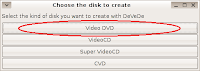
Under Files on the top rigtht of the window, click Add.

Select the file you want to convert. You also need to select the video format here. It defaults to PAL/SECAM, which is used in Europe, so if you live in North America you'll want to change this to NTSC.
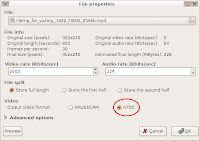
Click OK. Now we want to choose how the converted file will be saved. Choose Only convert film files to compliant MPEG files if you want to save the file as an MPEG-2 file and author it with another program such as DVDStyler. I've shown how to use DVDStyler in my Blogcritics article.
Create disc structure will make a VIDEO_TS and AUDIO_TS folder with the menu files and VOB video files necessary to create a DVD. These can be used by a disc burning program to make a DVD.
We're going to Create an ISO or BIN/CUE image, ready to burn to a disk. Click that option, then click Forward.
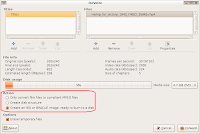
Select where you want the image saved, and name it. Click OK.
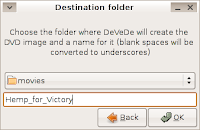
DeVeDe will now spend some time transcoding the movie and creating the disc image. Time to have some dinner, watch TV, or have a nap.
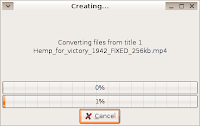
Once it's done, we have to burn the image to a DVD. In Gnome it's really easy. Just open up Nautilus, the file manager, find the iso image, right click it, and select Write to Disc.
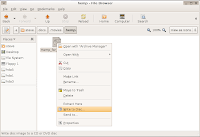
It's almost as easy in KDE. Find the iso file in Konqueror, right click it, go to Actions and then select Write CD Image with K3B. When K3B pops up, click Start.
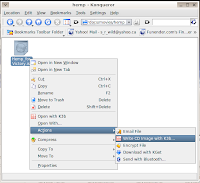
That's it. I hope this helps. Let me know if you have any suggestions or problems. And I know the example movie I use is, umm, odd. It's for my next Blogcritics article, which I'm going to get to at any moment now. Really.
Sunday, January 14, 2007
True Story
My favourite story I like to tell others about her happened a couple of winters ago. We were leaving my building and as I stepped out I saw a sheet of ice on the ground around the door. Very slippery. I said to her, "Be careful, it's slippery."
She stepped out, and promptly fell on her bottom. To my credit, I did not take any pleasure at all in this. I did not laugh or even smile. I was genuinely concerned for her as I helped her up and asked if she was okay.
"You could have told me it was slippery!" , she barked at me. I was a little surprised by the unfairness of this.
"I did tell you it was slippery!"
"You didn't tell me HOW slippery!"
In a small, small way she reminds me of this guy's girlfriend. But only in a small way. Really.
Wednesday, January 10, 2007
Sister Knows Best
When my second article went up on Blogcritics she said, "...you're gonna get dugg." I said, " ...it's not going to get dugg, it's sitting at 18 right now, and I don't think it will get much more."
I'm not going to argue with her anymore. My second article went to Digg's front page tonight. That's two articles for two. She knows best.
I was actually surprised. The article was pretty basic, just a few examples of music players with a brief description of each. It wasn't nearly as good as the one on making DVDs. However, when I mentioned this, my sister said, "shut up with the self deprecation, geek boy."
As I said, I'm not going to argue with her anymore. I'll shut up.
Oh, and by the way, I'm not going to write about every single time I get on Digg anymore either. Now I'll be coolly nonchalant, "Digg? Oh, yes, I don't think I had an article on there yesterday, but I'm writing another one today so I'll be back up there soon."
Actually, that's not so much coolly nonchalant as obnoxiously boorish. I can go with that, too.
Monday, January 08, 2007
Playing Music on Linux
This list is by no means complete, but it should give you an idea of what's available.
XMMS

This is the old warhorse of graphical music players on Linux. There are a ton of plugins to extend its functionality as well as skins to change its appearance. The interface is simple if you just want to play music, but it is a bit clunky once you start getting into more advanced features. There are a lot of people that still use this one, but it is dated and some distributions (such as Gentoo) aren't including it anymore.
Noatun
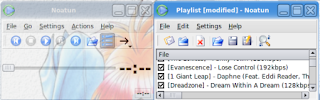
Another simple media player for KDE. Plugins are available, and it is skinnable. It uses simple playlists and isn't a bad choice if all you want to do is play music.
Amarok
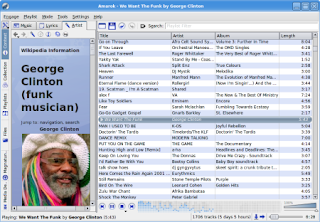
This is the player I use. In my opinion it is the most advanced player out there for Linux. Smart playlists, lyrics, album covers, tagging, information about the artists from Wikipedia, transfer music to and from digital audio players, an integrated music store (Magnatunes.com), and way more that I can't describe in the space I have.
Juk
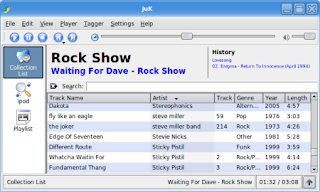
Juk will organize your music into playlists, and can include album covers as well. It will also burn playlists as audio or data cds through K3b.
Rhythmbox
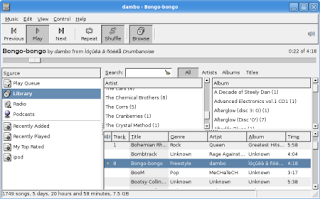
This is a decent music management program. You can create smart playlists, fetch podcasts, and create audio cds from playlists. The most recent versions support iPods and other portable audio players, although it did give me problems with my iPod Shuffle.
Quod Libet
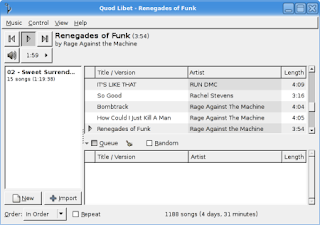
No smart playlists, but it does have plugins for Wikipedia information on artist or album, album covers, burning to cd, and lots more.
Banshee
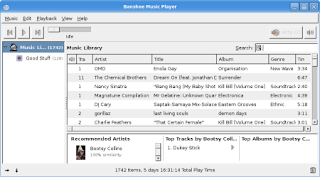
Banshee will burn selected songs onto an audio CD, supports cover art, and with plugins supports smart playlists, song recommendations through Lastfm.com, podcasts, and more. If Banshee was able to transfer music to my iPod Shuffle this is the player I'd be using, simply because it allows limiting the size of playlists based on MB.
Summary
If all you want is something that just plays music from a simple playlist Noatun is the way to go, although XMMS still has its fans.
If you want to be able to sync your portable audio player and want a music management system like iTunes, Amarok is a great piece of software. Banshee would be my recommendation if you don't need support for a digital audio player.
What did I miss? Do you have any other recommendations, or do you disagree with mine? Let me know by leaving a comment or emailing me.
Sunday, January 07, 2007
Dugg
I feel almost bad about slamming the digg commenters in my last post, especially as there are some useful comments for this one. Nice that some people find it helpful.
Friday, January 05, 2007
Forum Wars
Others obviously found it useful and interesting. She has a fairly large readership, but all it took for it to hit critical mass was for her to mention open source and Linux. She has received all kinds of emails and comments.
The interesting thing to me is that the comments from digg were very different from the comments she received from Blogcritics. I read digg everyday, but for the most part I use it to find interesting resources or sites, and have stopped reading the comments. For some reason they almost all descend into arguments as to whether the article is a dupe, blog, inaccurate, or whatever. Lots of inane, uninformative jabber that doesn't contribute to a discussion.
A lot of the comments on digg concentrated on whether or not she was a techie, with some stating they were burying the story as inaccurate. They seemed to feel she was trying to put something over on them, and missed the point of the article entirely. It seems they were confused by the thought that a person could be intelligent and not a techie at the same time. Some seemed to feel that the ability to maintain a website made a person a techie. And some didn't quite know what to make of the word "communications."
The Blogcritics commenters on the other hand were, as Diane put it, "Really supportive, helpful people with common sense." A lot of them were Linux zealots (sometimes we can be almost as bad as Mac zealots), but they seemed to genuinely want to help, or at least add intelligently to the discussion.
Obviously I'm generalizing here. There are intelligent comments posted on digg, and I'm sure there are boneheads commenting on Blogcritics, but there seems to be a definite trend in the quality of comments depending on the forum. Perhaps the popularity of digg brings out more of the unwashed masses, or maybe a secret cabal weeds out the undesirables from Blogcritics.
And for the record, although she is intelligent, articulate, and has many talents, she is definitely not a techie.
Monday, January 01, 2007
Free Movies Redux
This is an edit of a previous post that I've changed to concentrate on Windows and VCDs (Video CDs) at the request of a friend.
First we want to get a movie that we can burn to a CD. A great source of free, public domain movies is Public Domain Torrents. You will need a bittorrent client to download the movies. uTorrent is what I use for Windows. For this example I've chosen to download Night of the Living Dead. It will take a few hours, perhaps overnight or longer, to download a movie depending on your connection speed and the size of the movie.
Once the movie is downloaded we have to convert it to a format that is readable by DVD players. We're going to use Avidemux. You can download the Windows version from here.
There are two types of VCDs: regular VCDs have a resolution of 352 x 240, about the same quality as VHS tapes, or Super VCDs that have 480 x 480 resolution, higher quality but will take more space than a regular VCD. A movie that might fit on one CD as a VCD will need to be put on two or more CDs if it is a Super VCD.
Also, not all DVD players will play SVCDs, but most will play VCDs. Check the specs of your player.
Once you've installed Avidemux open the movie, select Auto -> VCD or SVCD, hit Save, and relax for a couple of hours while it converts the movie.

Avidemux will automatically split the movie into two or more files so they will fit on a CD.
Once Avidemux is finished you should be able to burn the files to CDs with your CD burning program. Details will depend on your CD burning software, but I believe most CD burning programs will give you an option to burn VCDs. You may need a separate plugin to burn SVCDs because of licensing issues with the MPEG2 codec.
There are some other great resources for making video VCDs. The Internet Archive is another great source for public domain movies. Files are downloaded directly from their servers, so you don't need a bittorrent client, but sometimes can be slow. The video quality of the movies is also less, but there are a lot of them.
Christmas Present reviews
I already let you know how things went with my digital camera, a Kodak EasyShare C533. Not so much with the camera as with my desktop manager. Gnome is working well for me, and I'm using digiKam to import and organize my photos. Very nice piece of software. I'm finding that even though I'm using Gnome most of my favourite apps are from KDE.
My new keyboard is a Microsoft Comfort Curve, an inexpensive keyboard that has a very nice feel once you get used to it. Again, the main problems I had with it had to do with KDE not recognizing all of the extra multimedia keys. Gnome recognized all of them without a problem.
I also got an Epson Picturemate photo printer to go with the camera. It's very small, looking like a high-tech lunch box with its handle. Epson claims that photos printed with it will last up to 200 years. I'll let you know.
I was only slightly worried that I would have problems with it in Linux as Epson printers generally have excellent Linux support. I needn't have worried at all. Adding the printer was a snap with Gnome's printer manager, and I was able to print out great looking photos right away, in both wallet size and 4" x 6".
I'm also very happy with my new LCD monitor. On paper it's the same size as my old 17" CRT monitor, but we all know CRT manufacturers lie. There's a noticeable amount more screen real estate, and the picture is brighter and the colours are more vibrant. I have a feeling there wasn't much life left in the old monitor.
None of my other gifts were compatible with Linux, like the showerhead and bicycle pump, but they seem to work as stand-alone devices well enough.
Have a happy New Year everyone.