Want to show off your snazzy 3d desktop, or demonstrate the features of your favourite new program? Make a movie of your desktop to capture all your actions, edit it, then add a soundtrack.
You need two pieces of software to accomplish this: xvidcap to capture the video and Avidemux to edit the movie and add a soundtrack. You may also need Audacity to shorten the audio file used for the soundtrack.
If your distribution doesn't have xvidcap in its repositories it can be downloaded from here. Debian and Ubuntu users will be able to use the .deb file, others will have to compile from source. Avidemux is most likely available in your repositories, but can be downloaded from here if it isn't.
It takes quite a bit of your system resources to record video while running applications, so you may have to do a bit of tweaking to get a decent framerate from xvidcap. Recording only part of your desktop will get you a better framerate. Click the "eyedropper" toward the right side of the window, then use the mouse cursor to select a region of the desktop to record. Or, if you want to record the full screen, you can lower the resolution of your monitor.
![]()
The other thing you can do is tweak the frame rate xvidcap records at. Right click on the file name at the left of the window and select Preferences.
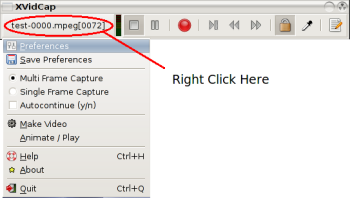
Select the Multi-Frame tab, and lower the frame rate. You may have to experiment a bit with different resolutions and frame rates until you get an acceptable level of quality. You can also change the directory and file name the movie is saved to here.
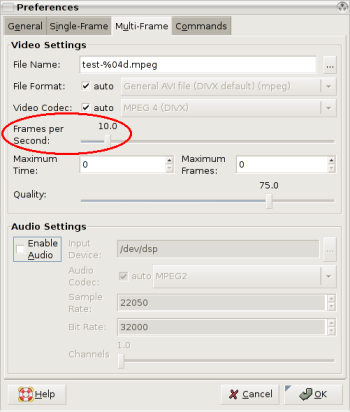
When you are ready to record click the red Record button. xvidcap will record all your actions to the file specified. When you are finished, press the Stop button. You will be presented with a screen that will tell you the frame rate of your movie. Play it to see what it looks like. If the frame rate is too low it will play very quickly. Do some more adjusting of the frame rate, your resolution, and perhaps record a smaller region to improve the quality.
This is the vidcap I made of my desktop before any editing was done.
Once you are satisfied with the quality of your recording you will probably want to do some editing to remove things like the xvidcap window, long pauses, and stupid mistakes you may have made. We can use Avidemux to do some simple editing.
Open Avidemux, then open your movie. We are going to remove the bits of the movie we don't want. Click the A button at the bottom of the window to select the beginning of the section you wish to remove. In this example we are going to remove the section of the movie that shows me starting xvidcap.

Press Play, Next Frame, or use the scroll bar to go to the end of the part you wish to remove. Click the B button at the bottom of the window to select the end. Click the Edit menu item at the top of the window and select Delete. If you play the movie now you will see that the part you selected between the A and B markers is now gone.
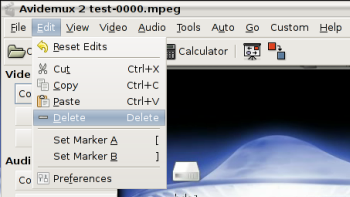
This is a vidcap of the editing of the original vidcap. It's getting recursive now.
Do you want to add a soundtrack? I chose to use the song J-Nic Beatz by Andrew Stevens licensed under a Creative Commons attribution only license to perk up the video a bit. You may have to cut the length of the song down to the length of the video. Audacity is perfect for this.
In Avidemux with the video open select Audio at the top of the window, then Main Track. In the Audio Selector window select External PCM if your sound file is an uncompressed .WAV file, External MP2/3 if it is an MP3 file, or External AC3 if it is an AC3 file. Hit OK, choose the sound file you wish to use, then hit Save.
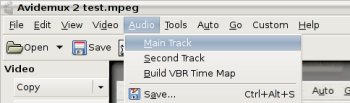
Here is our final edited Teenage Zombies video with sound.
These techniques can be used in a variety of different ways. Be creative! If you want to do some more advanced editing of your video, try Kino or KDEnlive. Experiment, post your video to the web, burn your new how-to video to DVD, show off what your computer can do.
Do you have any questions or suggestions on making desktop videos? What other programs would you use? Leave a comment or email me.
1 comment:
Wow, that's kind of cool. And wow, you're kind of a geek, aren't you ;-)
Post a Comment