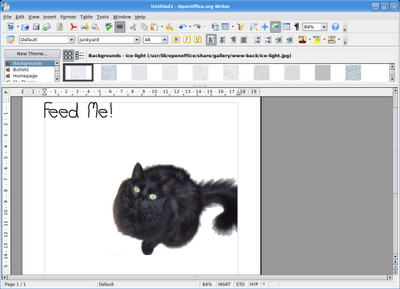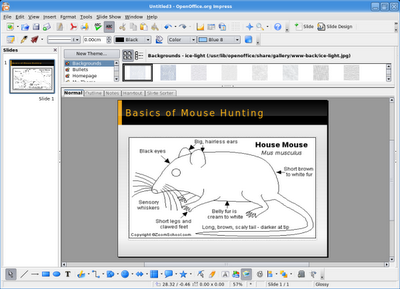The software used in these steps will work for both Windows and Linux users, since most of it is cross-platform. Except where it isn't. But I'll let you know.
First we want to get a movie that we can burn to a DVD. A great source of free, public domain movies is Public Domain Torrents. You will need a bittorrent client to download the movies. For Windows I use uTorrent, in Linux I've started using KTorrent which has a lot of great features. For this example I've chosen to download Night of the Living Dead. It will take a few hours, perhaps overnight or longer, to download a movie depending on your connection speed and the size of the movie.
Once the movie is downloaded we have to convert it to an MPEG2 format that is readable by DVD players. We're going to use Avidemux. In Linux it's probably available in your package manager (it's in the Ubuntu repositories), and there is a Windows version.
Open the movie, select Auto -> DVD, hit Save, and relax for a couple of hours while it converts the movie.

Now the DVD has to be authored, which means we have to add menus and have the file system set up so a DVD player can read the disc.
I had a lot of trouble deciding between different applications for authoring a DVD because there are so many good ones. I decided to focus on DVDStyler because it's easy to use, can create good looking menus, and is cross-platform, so it can work on both Windows and Linux. Oh yeah, and it's free. [Edit: The wxsvg library is now required for Linux users. You can download it from the DVDStyler website.]
Installation is easy. Windows users just download and run the Win32 binary on the download page. Linux users may have it in their package manager. It's not in the Ubuntu repositories, so I downloaded the Debian package and installed it.
For Ubuntu Linux users: Dapper users shouldn't need to change anything, but because I'm running Edgy Eft I did have to change an option in the settings because it kept throwing me an error about "jpegtopnm" [Update: These settings shouldn't have to be changed under Feisty Fawn]. To fix this you have to go to Configuration -> Settings, and in the Core tab change the first line to:
jpegtopnm "$FILE_IN" | ppmtoy4m -n 1 -I t -L $FRAME_RATE -S 420mpeg2 | mpeg2enc -f 8 -b $BITRATE -o "$FILE_OUT" $VIDEO_NORM
Don't worry, it's not as scary as it looks. Just copy and paste it in, you don't have to know what it means.
There are some excellent manuals and a forum to help you get started, but I'll go over the basics.
First thing we are going to do is choose a background for the menu. It comes with a bunch of backgrounds, but you can import your own if you like. Click the Backgrounds tab on the left and select the one you want.
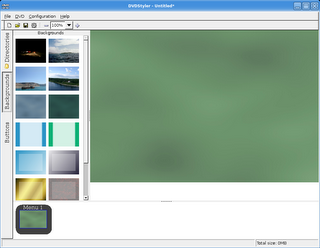
Now select the Directories button on the left and navigate to the directory you saved the converted movie to. Only valid MPEG2 files will be available to select. Select your movie.
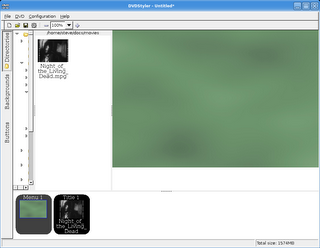
Now let's click the Buttons tab. Drag the "button1" image to the right, right click it, and select Properties. Since there is only one video on this disc the only thing we have to change is the button label, and the font if you wish.
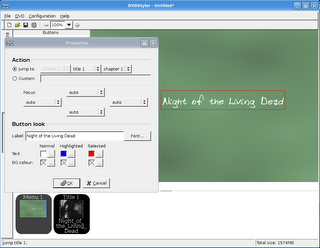
Now you can select File -> Burn DVD from the main menu. Select Burn if you want to burn a disc right away, or you can Just Generate the file system or Create ISO Image if you want to burn the DVD with another program such as K3B.
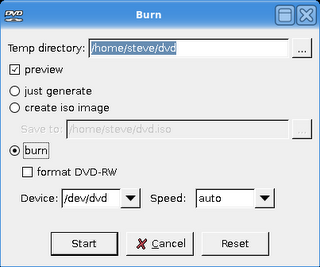
After a few minutes you should be able to watch your shiny new DVD movie.
There are some other great resources for making video DVDs. The Internet Archive is another great source for public domain movies. Files are downloaded directly from their servers, so you don't need a bittorrent client, but sometimes can be slow. The video quality of the movies is also less, but there are a lot of them.
For authoring DVDs there is also DeVeDe which converts and authors the DVD, eliminating the need for a program like Avidemux. It is simple to use and can automatically divide a movie into chapters. It doesn't create menus though, and is only for Linux.
Tovid is another Linux only program that also converts movies and authors DVDs and allows you to create simple menus. I've had occasional weird issues with the sound not syncing. I can correct this by fast forwarding through part of the movie. It may be an issue with my DVD player. Well worth a try.